How to model a 3D pillow in 3DSMAX without cloth modifier?
The aim of this tutorial is to model a pillow. This model would be created with simple and easy steps. At the end of this tutorial you will be able to create a pillow as in image below. In fact, this image is rendered from this tutorial max files only. The max file for this tutorial is available on request.

1. Draw a BOX. Notice the multiple segments. The number of segments can vary as per requirement. These settings were optimum for this tutorial.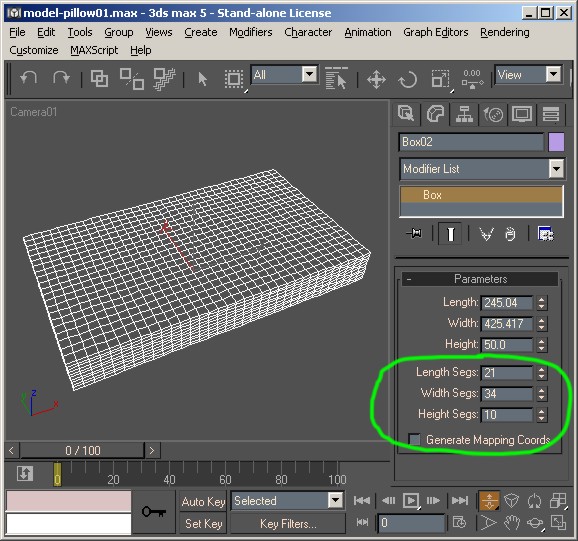
2. Goto modifier panel, expand the Modifier list and select "RELAX". Set the parameter values as in the image below. This will smooth the box edges.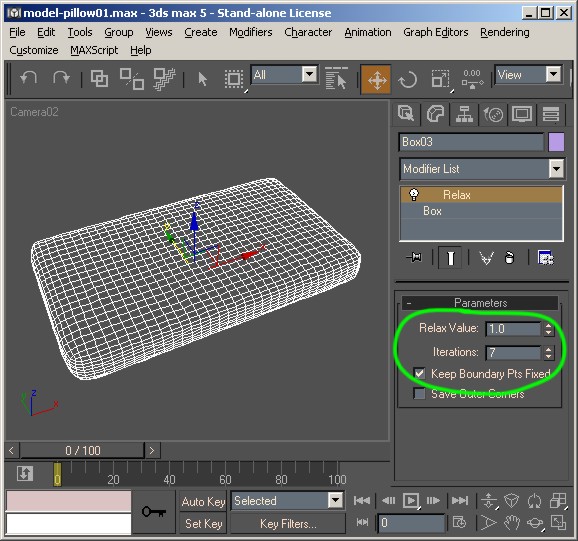
3. Goto modifier list and select FFD(box) modifier. Set the number of control points. These values can be chosen differently for different level of control over the resulting mesh.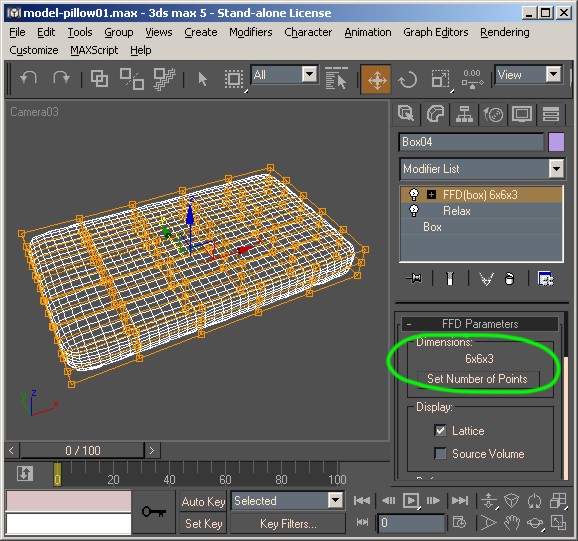
4. Switch to front view. Select in modifier stack the FFD modifier. Expand it to select "Control Points" sub object. Select the Top right control points (see a in image) by making a selection window. All the control points on this edge would be selected. Hold down CONTROL key and select control points at Top-Left as in (b). You now have both edge points selected.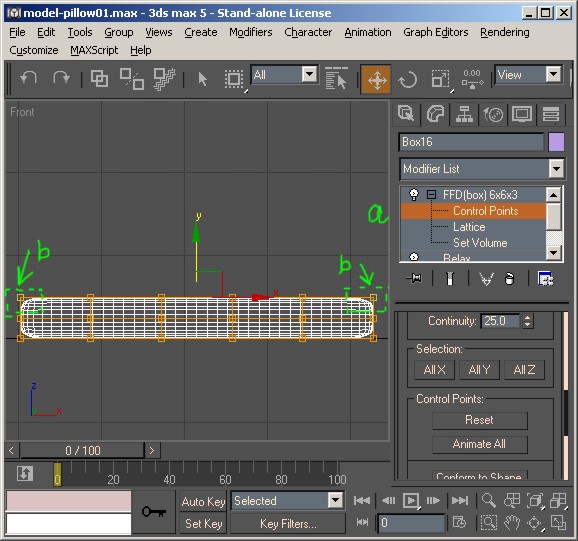
5. Select "MOVE" from tool bar and move the selected control points down. Bring them near to mid-height of the box.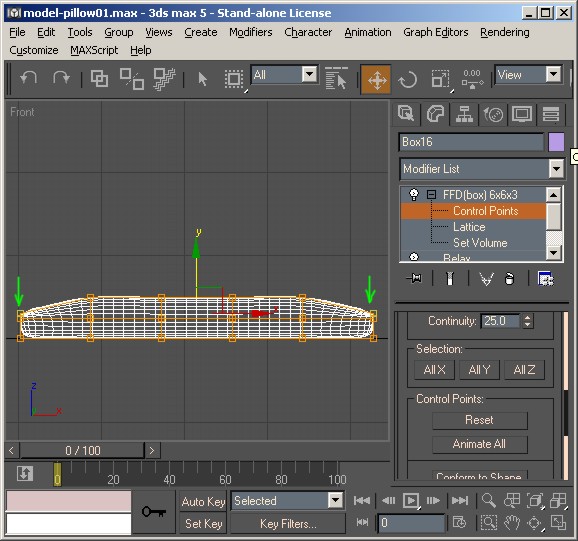
6. Now select control points at Lower Left and Lower Right corners by making selection window. Make sure that you do not select any control point in mod. Notice the arrow marks A and B in the image below. Then move the control points a bit toward end as marked C and D.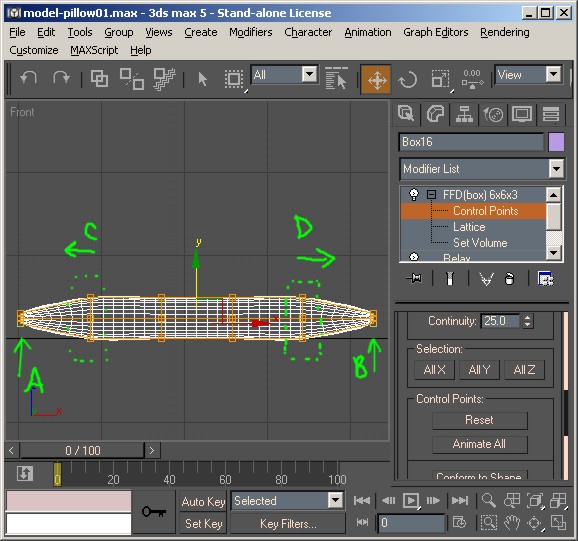
7. Switch to left view and repeat the step 5 and 6.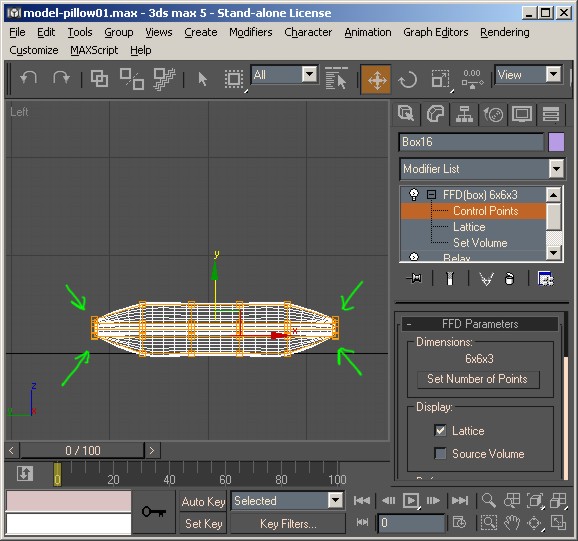
8. The model should look like the image below. You may consider moving other control points up/down to avoid and bulge if visible. The base pillow is done.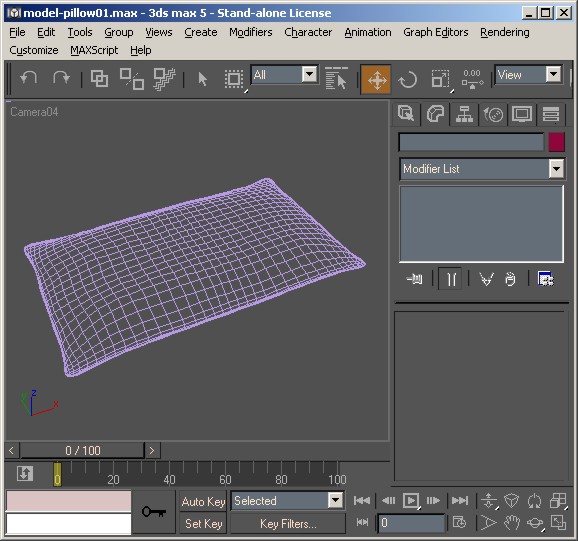
9. We will now add a frill or strip to the pillow to make it look more real. Goto command panel-> shapes -> SECTION . Pick and create a section plane over the pillow.Make sure to place in exactly at the mid-height (pivot point) of the pillow. You can use ALIGN tool on the tool bar to do so. Set Section Boundary to ON (see a) and resize the section to cover the pillow entirely. Now hit the button "Create Shape" (see b). This will create a spline showing exact profile of the pillow at center.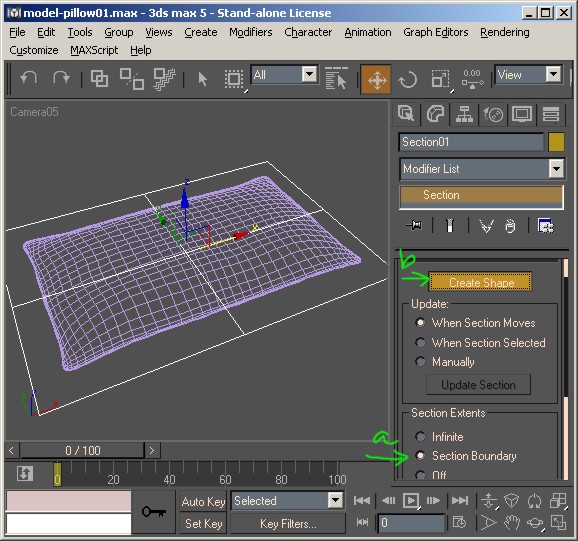
10. Select and delete the SECTION object. Select Pillow, right click and choose "Hide selected". You now can see the profile spline created by the Section object. We need to create an offset of this spline.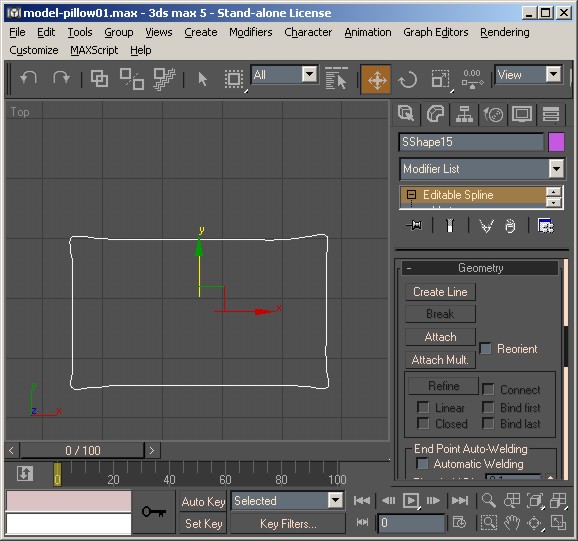
11. Select spline goto modifier stack and select Editable Spline -> Spline and select the profile spline again. This will change it to RED. Scroll down the parameter tab on the modifier panel to locate the "OUTLINE" parameter. Enter a value of -10 and hit ENTER. This will add another spline to the profile parallel to the original one.
12 Now select in the modifier stack, the Editable Spline-> Vertex. Clean up some vertexes near end on the outer spline and pull some vertexes to create a sharp cornier like in the image. Do same for all the ends. You must not move or delete ANY vertex on the inner spline.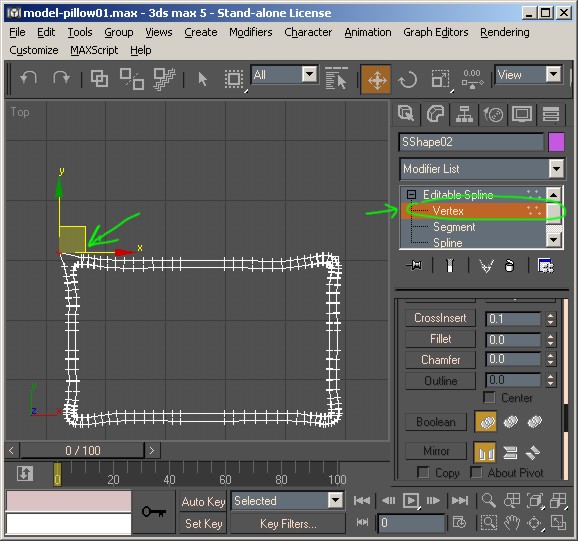
13. The spline should look something like this now: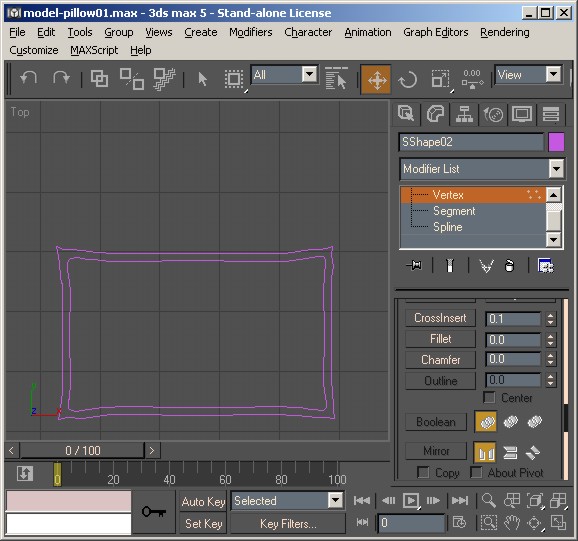
14. Select the spline, right click and choose Convert To: -> Convert to Editable Patch. This will create a patch mesh between two splines in the profile.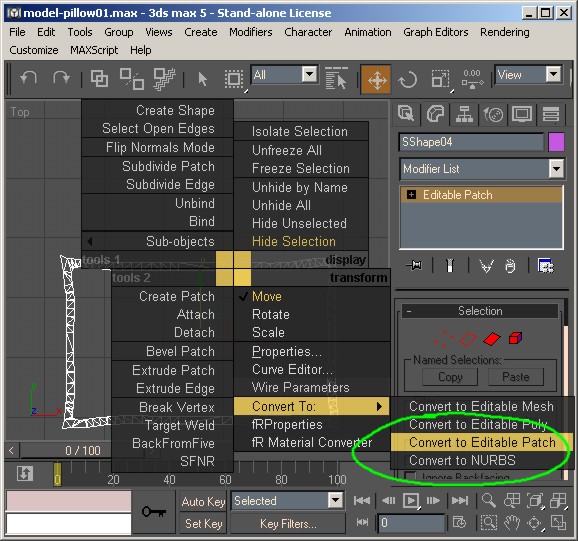
15. Select Editable Patch-> Vertex. Select some random vertex on outer edge only and move them up or down to get the wavy look.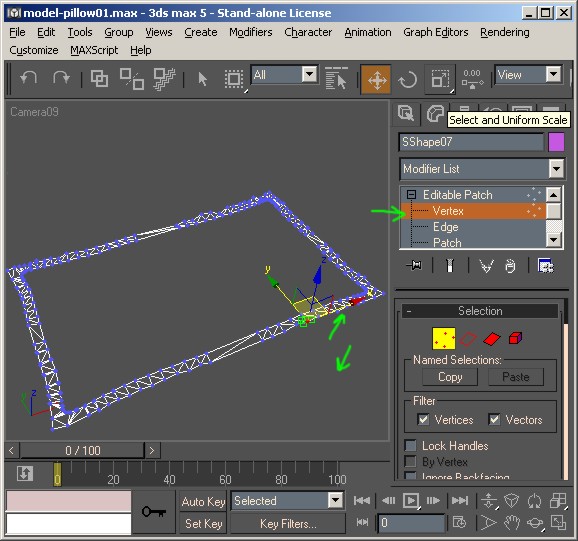
16. Un-Select the patch, right click and choose "Unhide All:". The base pillow will be visible like shown. Add some nice fabric texture and you have the pillow ready to add more reality to your interior renders.
Recent Articles
How To Utilize Computer Graphics For Cutting-Edge Architectural Design In The Digital Era
How To Solve Architectural Design Problems Using Architectural Animations And Photoreal Renderings?
Importance For Digital Renderings For Real-Estate And Architecture
Why 3D Rendering Is Becoming Important For Exterior Architecture Design
Why 3D Architecture Renderings Are A Trusted Medium For Winning Projects And Clients?
How To Get 3D Architectural Animations For Your Projects
Facts About An Architectural Visualizer
3D Architectural Renderings For Condo & Apartments
What Are Architectural Renderings And How Are They Created?
Single And Duplex Home 3D Renderings And Design Services
Top 10 Free 3D Rendering Softwares To Use In 2020
How To Model A 3D Pillow In 3Dsmax Without Cloth Modifier?